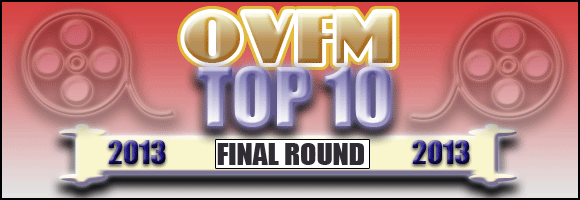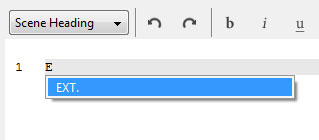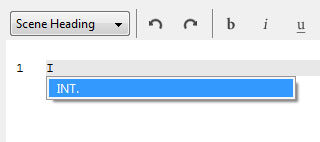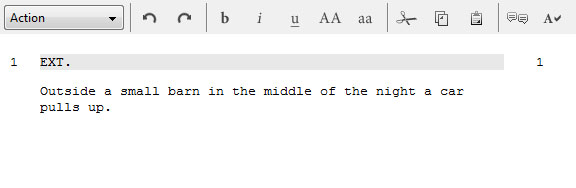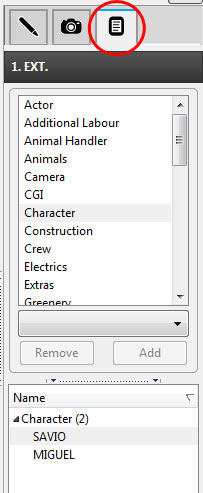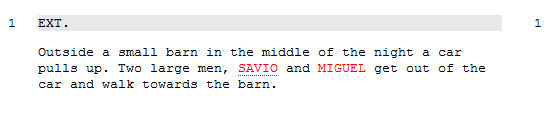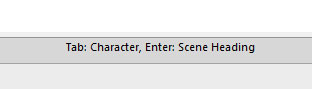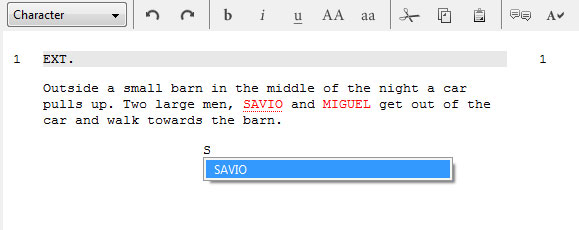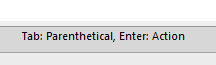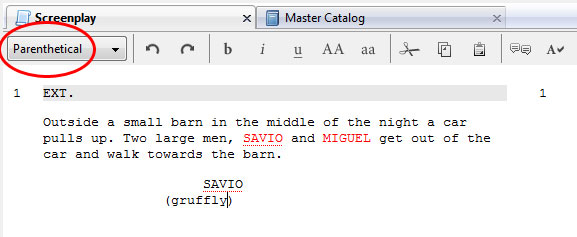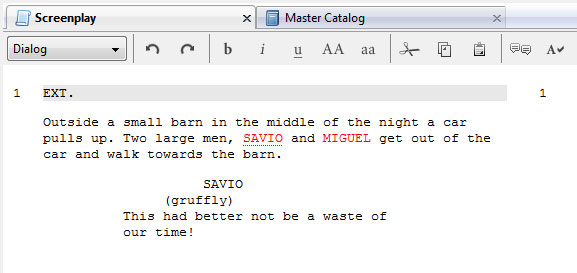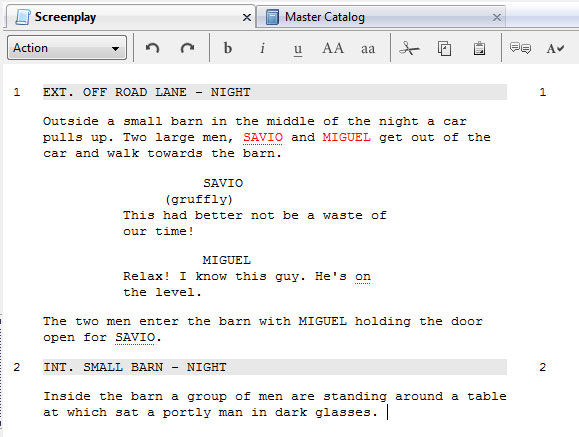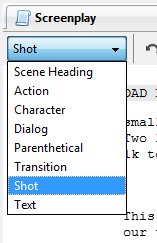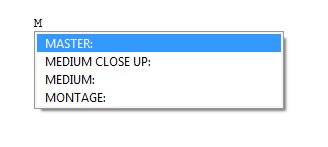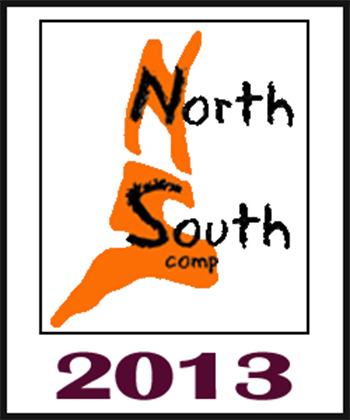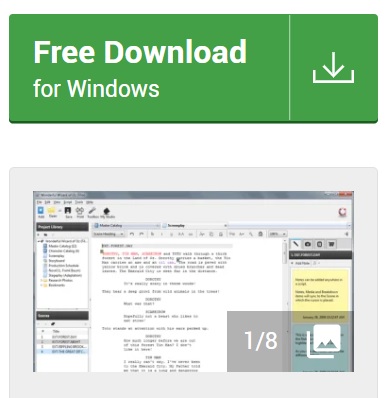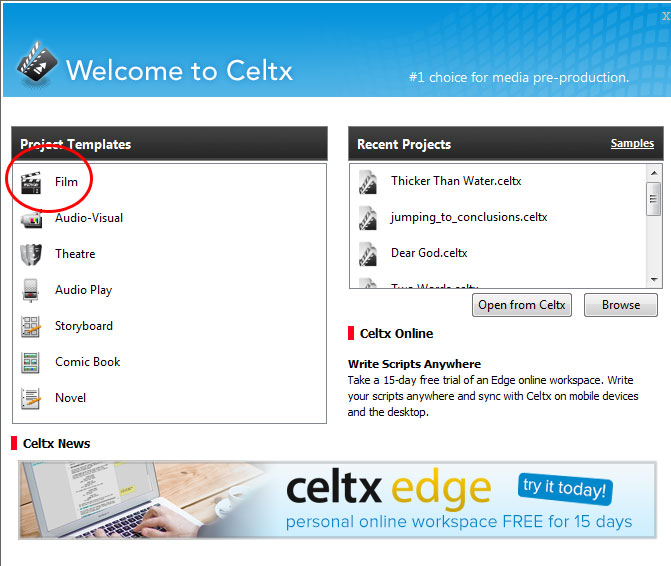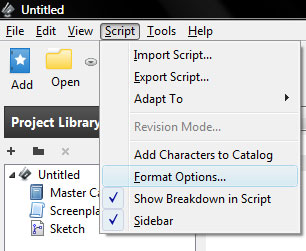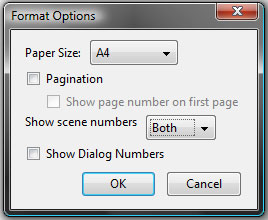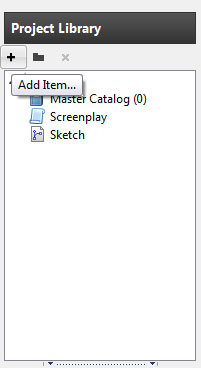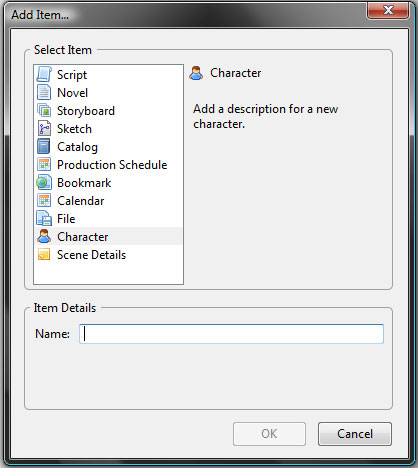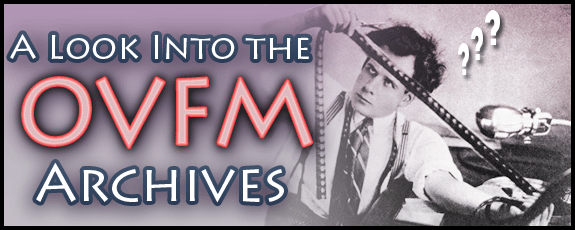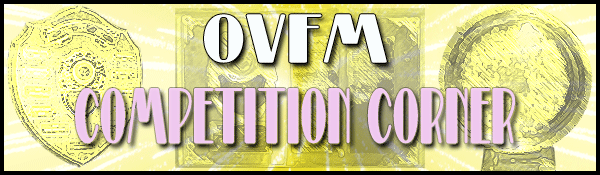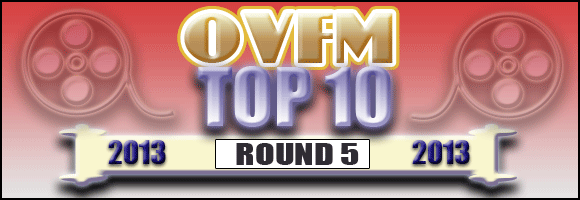SCRIPTWRITING WITH CELTX
Part 2: Writing Your Script
Hello Folks
Here we go with the second part of my Celtx demo. If you missed the first part or need a refresher, you can find it HERE.
On with the lesson!
WRITING YOUR SCRIPT
Presumably you have already written a synopsis and a treatment (a scene by scene telling of the basic story) and have your characters and other essential information all worked out and added to your Screenplay catalogue (such as props, locations, cast, etc) on your Celtx project which means we are ready to go.
The first thing to remember is that Celtx works on a predictive basis, meaning it is programmed to recognise and suggest which instructions you want to use next (eg: dialogue, action, scene heading, etc). This is very handy as it saves you much time in typing out names as well as guiding through the various stages of the scripting process.
Always keep an eye at the bottom left hand corner of the workspace as this tells you what function will appear if you are to press the “Enter” key or the “TAB” key.
To begin you’ll notice in the top right hand corner of your workspace, the action tab should automatically be set to “Scene Heading”.
Click in the document writing space and a grey box will appear. If your story is set in the outdoors you’ll want the “Exterior” note abbreviated to “EXT.”; conversely if it is set indoors your want “Interior” or “INT.”.
Click in the grey box and type the first letter of your location and it will offer either and E for “EXT.” or an I for “INT.”
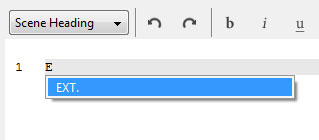
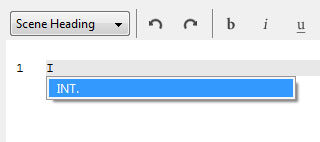
Then type your location description after it followed by a “–“ then if it is “DAY” or “NIGHT” :

Hit enter and it will move to the next line. Notice the Action tab will now read “Action”. Start typing the first scene of your story.
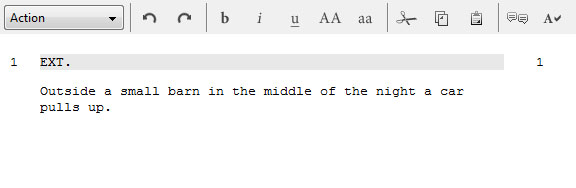
When you come to a character’s name, it is possible that you will need to highlight them then click on the “Notepad” Icon on the small box at the left hand side of the workspace, select “Character” from the list then click “Add”.
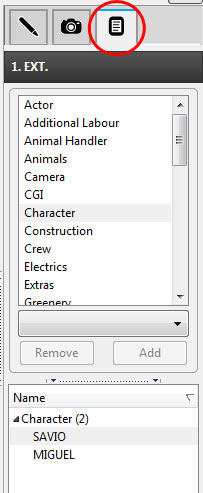
This will highlight the character’s name in red to mark their first appearance in the script and will store it for the catalogue for writing dialogue.
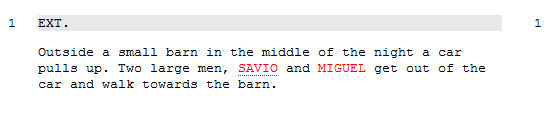
When you have written your passage, you will notice in the option of continuing writing or if you press “Action” you can start a new scene, or you can press “Tab” to the first stage of writing the dialogue which is “Character”.
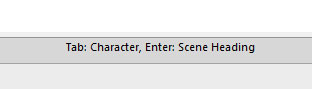
Type the first letter of the character you want and the full name will appear in a dropdown box.
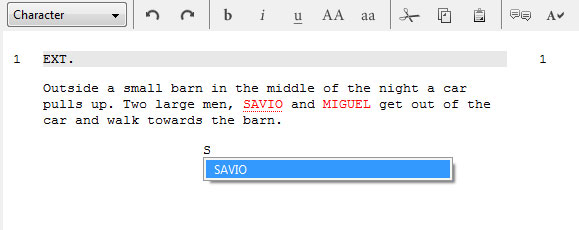
Press “Enter” and you are ready type your dialogue. If you want, you can add a parenthetical (or a “wryly” to give them their professional nickname) by pressing the TAB key once.
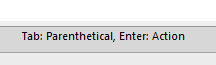
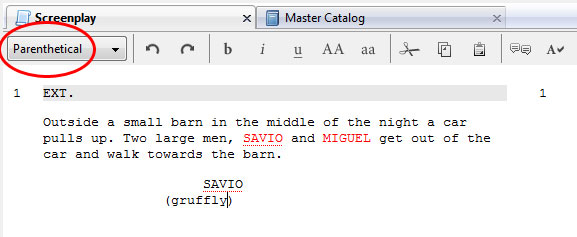
If you don’t need a “wryly” then press TAB again and it will revert back to Dialogue.:
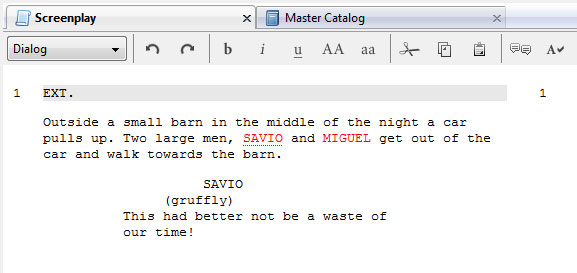
Just continue this process to flit between action, dialogue, characters (remember the names should always be capitalised) and scene headings. Usually the Scene Heading option will appear from the “action” mode, when it believes you have come to an end of a scene. Just hit “Enter” to start a new scene and follow the previous steps.
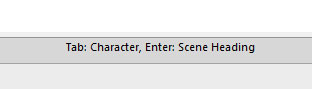
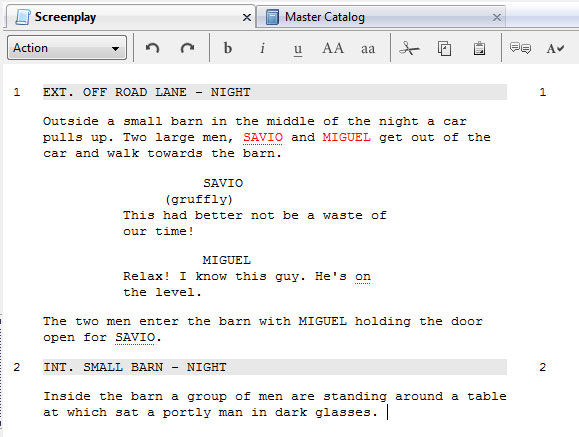
You can also add shots into your script by clicking on the action box at the top and selecting “Shots” (N.B – you will also find “transitions” and “text” options here too but I’ve not yet used them so I’ll skip them for now).
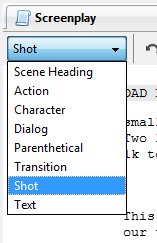
This again works on a predictive basis so all of the shots are stored so you just need to type the first letter for the options to appear:
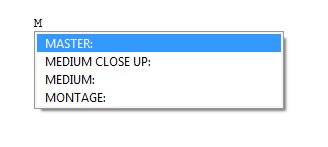
While it will take some time, you will get used to the tab/enter way of working and build up a steady rhythm which I hope you will find much easier and convenient than having to keep stopping to change idents, capitalising and typing names and other formatting nightmares.
That’s the basics for writing your script. Next time I’ll look at some of the additional features that makes Celtx has to offer to make this a more inclusive experience as well as some of the functions for an aesthetically professional looking script.
If you have any questions please reply to this thread and I or anyone else familiar with this software will try to answer them for you.
Until then, thanks for reading!